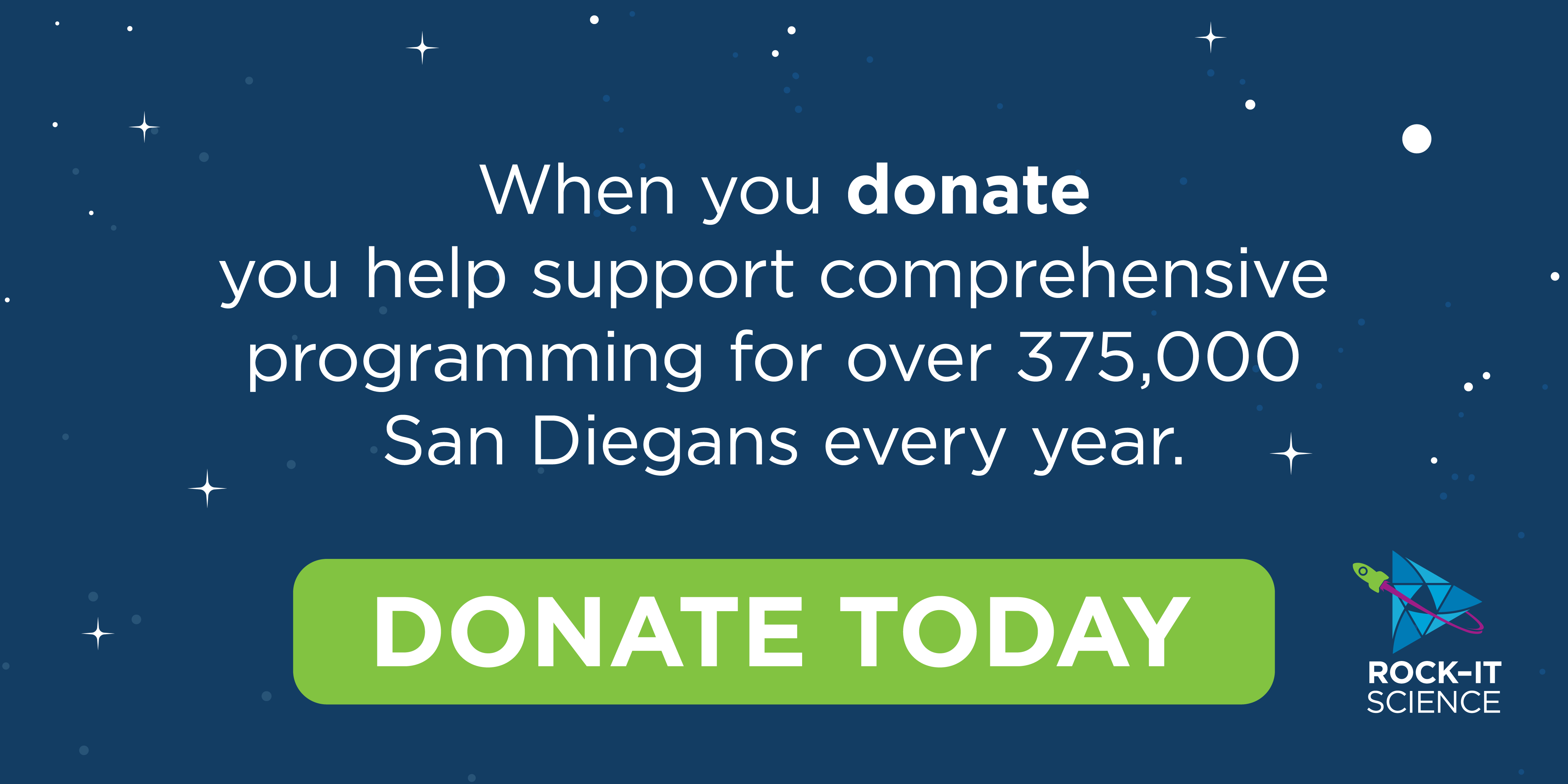How to download your “aged” images from the Face Aging Exhibit
At the Face Aging Exhibit you must have selected the email option and sent an email of the images that were processed during your session.
You should have received an email from faceaging@rhfleet.org with the subject “Your Aged Images Have Arrived.”
If you sent an email from the exhibit and have not received one it may be due to one or more of the following reasons
An invalid email address was entered.
Your mail security settings prevented the email from being delivered. (Please check your spam or junk-mail folder)
Your mail security settings prevented the ZIP file attachment from being delivered.
Unfortunately, there is no way to resend the email from the exhibit once your session ended or timed out.
If you did receive the email and attachment, but are having difficulty viewing the files, please read the following carefully:
Note: You will need to have shockwave player to view the slideshow.
Download and save the attached file, “Face_Age.zip” to your computer’s desktop.
Right-click the zipped folder, “Face_Age” and select the option ‘Extract All…’
or
Double-click the zipped folder, “Face_Age” to open it, and extract the files within by selecting ‘File’, ‘Extract All…’ in the top menu bar.
Select a location to extract the files to (your desktop for example) and extract all files.
Open the extracted folder named “Face_Age” and double-click the folder inside named “Face_Age_Double_Click”.
Double-click the file, “Double_Click_to_Start.swf” to begin the slideshow of your aged face.
If you do not have shockwave player, you can still view the images individually by opening the folder named “Images”.